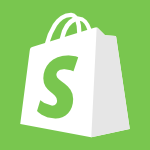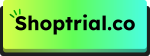Need help logging into your Shopify store? Whether you’re a store owner or partner, or you’re using the mobile or POS app, accessing your dashboard is quick and easy once you know the steps.
This guide will walk you through every login method—desktop, mobile, and even for managing multiple stores. You’ll also learn how to reset your password and enable two-factor authentication for extra security.
No matter how you use Shopify, we’ve provided clear, step-by-step instructions to keep your business running smoothly.
Let’s dive into the details!
How to Log In To Your Shopify Store (Step-by-Step)
As a Shopify store owner, the primary way to access your store’s admin panel is through the Shopify website. Here’s how to log in to your Shopify online store:
Step 1. Access the Shopify Login Page: Begin by navigating to the Shopify login page, which can be found at accounts.shopify.com.
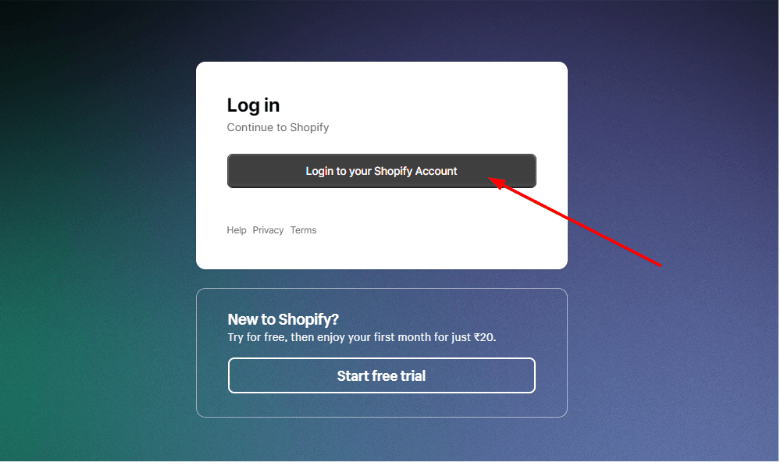
Step 2. Enter Your Credentials: On the login page, enter the email address and password associated with your Shopify account.
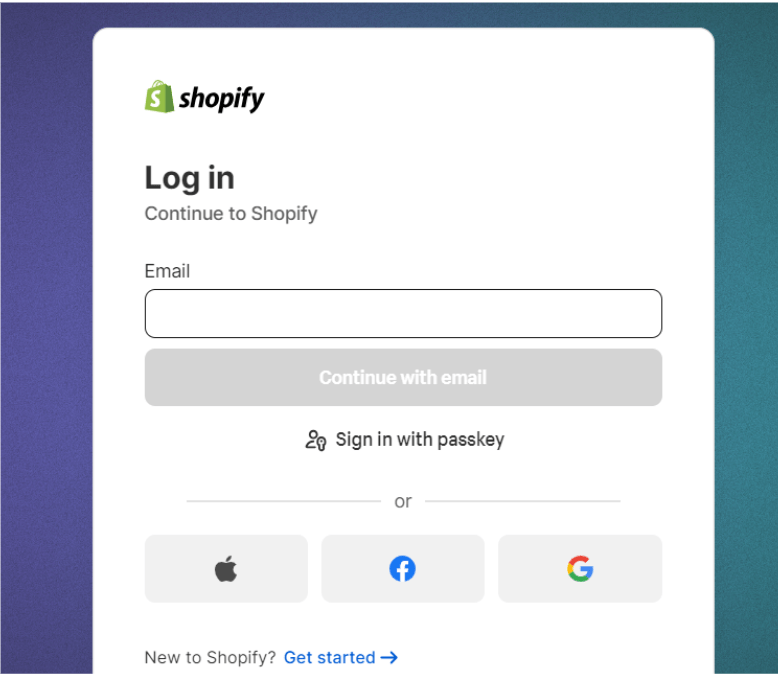
Step 3. Verify Your Identity: If you have enabled two-factor authentication (2FA) for added security, you’ll be prompted to enter a verification code from your chosen authentication method.
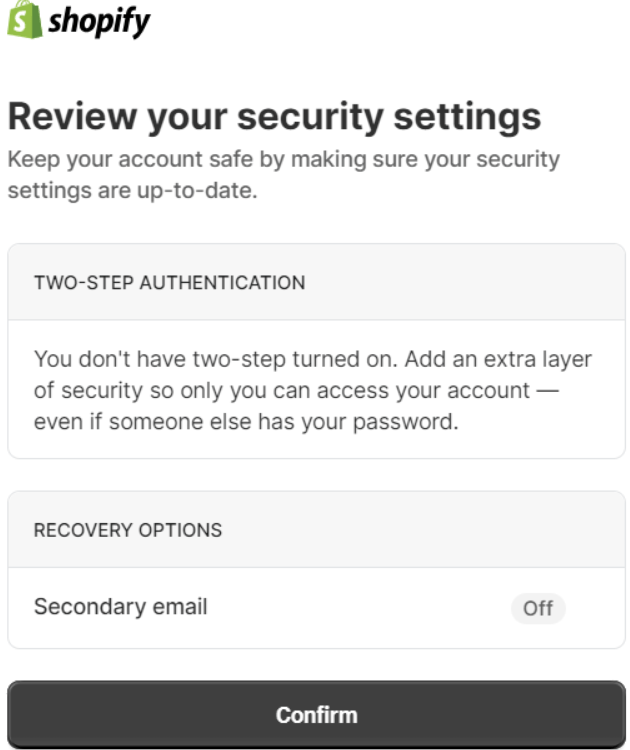
Step 4. Access Your Store’s Admin Panel: After successfully logging in, you’ll be directed to your Shopify admin dashboard, where you can manage all aspects of your online store.
Alternatively, you can bypass the Shopify login page and go directly to your store’s admin panel by appending “/admin” to your store’s URL (e.g., https://your-store-name.myshopify.com/admin).
Logging In Via The Shopify Mobile App
For on-the-go store management, the Shopify mobile app is a valuable tool. Here’s how you can log in to your Shopify store using the mobile app:
Step 2. Open the App and Log In: Once the app is installed, open it and tap the “Log In” button.
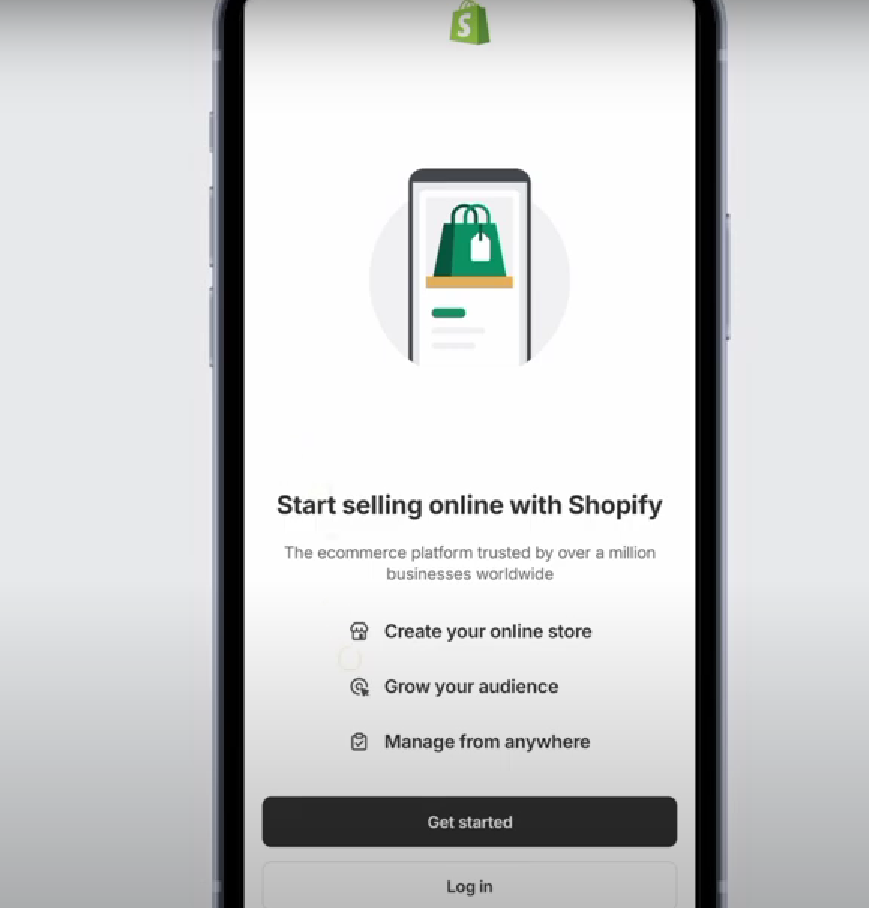
Step 3. Enter Your Email: Input the email address associated with your Shopify account.
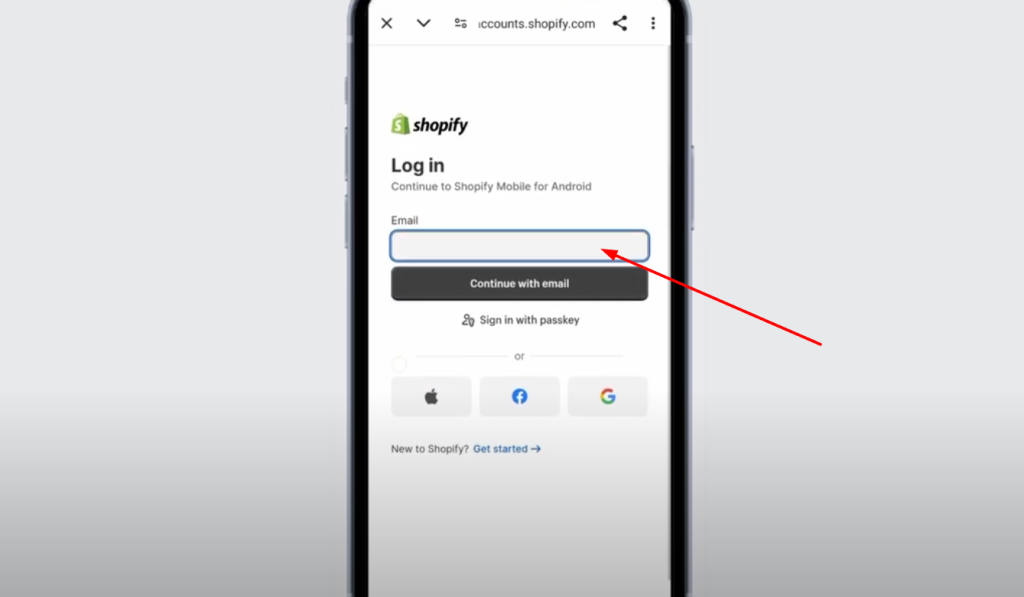
Step 4. Provide Your Password: Enter the password for your Shopify account.
Step 5. Complete the Login Process: Tap the “Log In” button to access your store’s dashboard within the Shopify mobile app.
Step 6. Handle Two-Factor Authentication: If you have 2FA enabled, you’ll need to enter the verification code from your authentication method.
The Shopify mobile app allows you to conveniently manage your store, process orders, and access key insights from the palm of your hand.
Logging In As A Shopify Partner
If you’re a Shopify partner, tasked with setting up and managing Shopify stores for your clients, you’ll need to log in to the Shopify Partner Dashboard. Here’s how to do it:
Step 1. Navigate to the Shopify Partner Login: Visit the Shopify Partner Dashboard login page at accounts.shopify.com and select the “Shopify Partners” option.
Step 2. Enter Your Partner Credentials: Input the email address and password associated with your Shopify Partner account.
Step 3. Access the Shopify Partner Dashboard: After successfully logging in, you’ll be directed to the Shopify Partner Dashboard, where you can manage your client’s stores, access your earnings, and explore various partner resources.
As a Shopify partner, you’ll need to demonstrate your expertise by assisting in the setup of at least five Shopify stores. Once you meet this requirement, you’ll be eligible to be listed as a Shopify expert, allowing you to showcase your skills and attract more clients.
Logging In To Shopify POS (Point Of Sale)
For retailers with a physical presence, the Shopify POS (Point of Sale) system is a valuable tool for in-store sales and inventory management. Here’s how you can log in to Shopify POS:
Step 1. Admin Login: Open the Shopify POS app and tap the “Log In” button. Enter your Shopify admin username and password, and provide the 2FA code if prompted. This will grant you access to the full POS functionality.
Step 2. Staff Login with PIN: After the admin has logged in, staff members can use their unique PINs to access the POS app and perform sales transactions.
Step 3. Remote Login with Code: If you need to log in to the POS app remotely, you can generate a code on the POS app and then enter that code on the activation page, using your admin credentials to complete the login process.
The Shopify POS system seamlessly integrates with your online store, allowing you to manage your inventory, process payments, and track sales across both your physical and digital channels.
Accessing Multiple Shopify Accounts
If you manage multiple Shopify stores, either as a store owner or a partner, you can easily switch between them. Here’s how to access different Shopify accounts:
1. On the Shopify Mobile App
- Open the Shopify app and tap on the account drawer (profile icon) located in the bottom right corner.
- Select the “Switch accounts” option, and then choose “Add account” to log in to another Shopify store.
2. On the Shopify Website
Use an incognito mode or a different browser profile to log in to another Shopify account, as this will prevent any conflicts with your current login session.
Seamlessly managing multiple Shopify stores is essential for store owners with a diverse product offering or partners who work with a variety of clients.
How To Recover Your Shopify Password?
If you ever forget your Shopify password, don’t worry – the platform has a simple password recovery process. Here’s how to reset your Shopify password:
Step 1. Access the Shopify Login Page: Navigate to the Shopify login page at accounts.shopify.com.
Step 2. Click the “Forgot Password” Link: Look for the “Forgot your password?” or “Reset password” link and click on it.
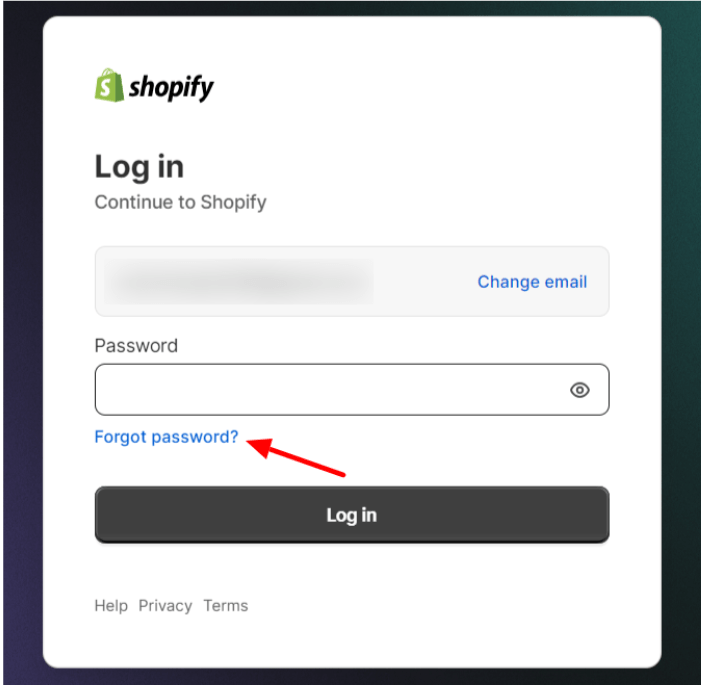
Step 3. Enter Your Email Address: Provide the email address associated with your Shopify account.
Step 4. Follow the Password Reset Instructions: Shopify will send you an email with instructions on how to reset your password. Follow the steps provided in the email to set a new password.
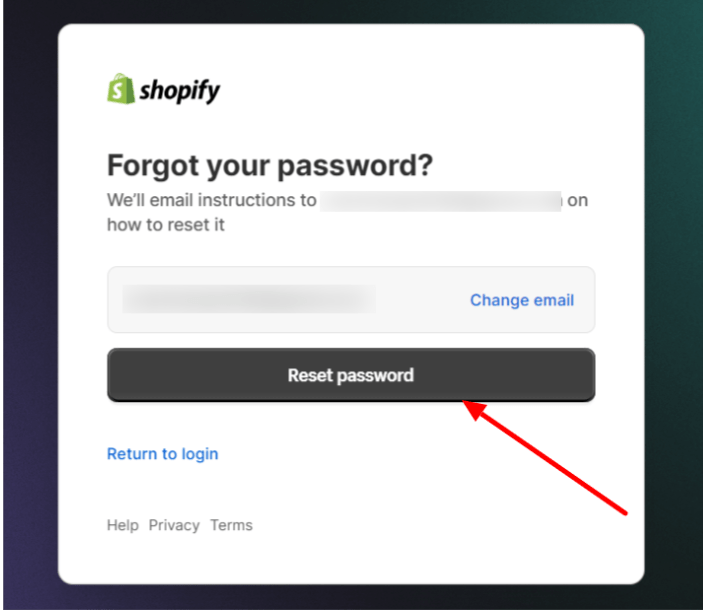
By resetting your password, you can regain access to your Shopify store and continue managing your online business without interruption.
Note: If you’re looking to change your password instead of recovering it, check out our guide on How to Change Shopify Password.
Enabling Two-Factor Authentication (2FA) For Shopify Login
For an extra layer of security, Shopify offers the option to enable two-factor authentication (2FA) for your login process. With 2FA enabled, you’ll be required to enter a verification code, in addition to your password, to access your Shopify account.
To set up 2FA, navigate to the “Settings” section of your Shopify admin panel and locate the “Two-factor authentication” option. Follow the instructions to configure your preferred 2FA method, such as using an authentication app or receiving SMS codes.
Here’s a quick Shopify 2FA activation guide for smartphone users.
Enabling 2FA for your Shopify login ensures that even if your password is compromised, unauthorized access to your store will be prevented, safeguarding your business and customer data.
Related Reads:
Conclusion: Log in to Your Shopify Store Within A Few Simple Steps!
Knowing your Shopify login options lets you improve store administration, swap between accounts, and secure your online business. This detailed tutorial will help Shopify store owners, partners, and customers operate the platform confidently and efficiently.
Mastering the login process is just the first step in your Shopify success story. With a solid understanding of the platform’s features and functionalities, you’ll be well on your way to building a thriving eCommerce presence that captivates your target audience and drives meaningful growth for your business.